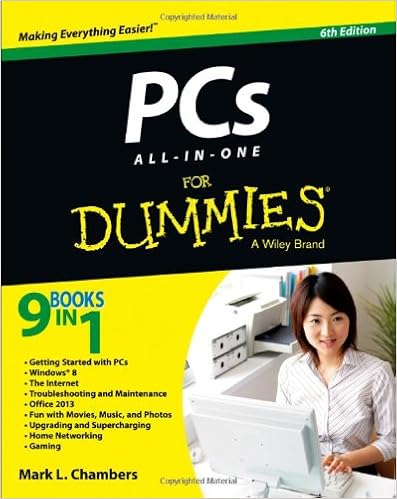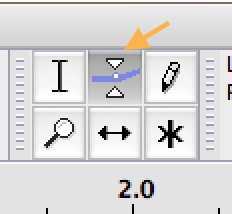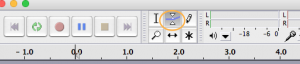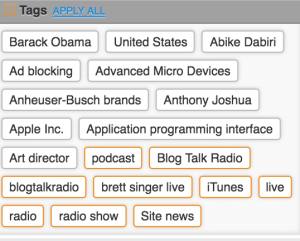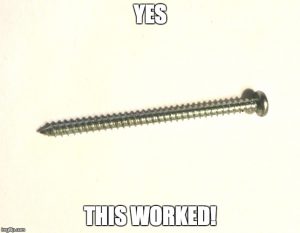Posts Tagged ‘tip’
DaddyTips Of The Past: Good Passwords Matter
In January of 2016 I wrote a post about bad passwords and why you should teach your kids to use good passwords. Guess what? That tip is still relevant.
This is still true. In some ways it is perhaps even more true. Why? Because there are more devices and services in our lives. I have numerous networked thingies in my house, and it feels like I add at least one new account every week. EVERY COMPANY wants you to have an account with their service. Why? Marketing. Selling. AND THE ILLUMINATI. Mostly the first two. BUT MAYBE EVEN THE THIRD. Bottom line: more accounts, more devices, more passwords. Is it annoying to come up with unique passwords for every frickin’ new account? Of course it is! Do you have to do it in order to avoid problems? Yeah. Yeah you do.
Here’s the extremely brilliant webcomic XKCD’s version of how to handle this problem. The problem with this? Don’t use this password because it’s in a comic. HOWEVER! The good folks at XKCD made a password generator you can use.
Whatever you do, don’t use Star Wars themed passwords. With the release of The Last Jedi, I’m gonna guess more than a few people are going to be using “Kylo Smoak” or something even more cleverer.
Bottom line: use hard to guess passwords. If you can’t even remember it, all the better.
Related articles (Note: These are offsite links; DaddyTips takes no responsibility for outside content.)
Adjust Volume Using Audacity (Tech Tip)
I’ve been podcast (listen!) and the episode I recorded today was too loud. My software of choice is Audacity because it sells for my favorite price – FREE dollars. Plus it works, and has a lot of high-end features. For example, you can fix it if your volume is too loud. That’s today’s DaddyTips tech tip.
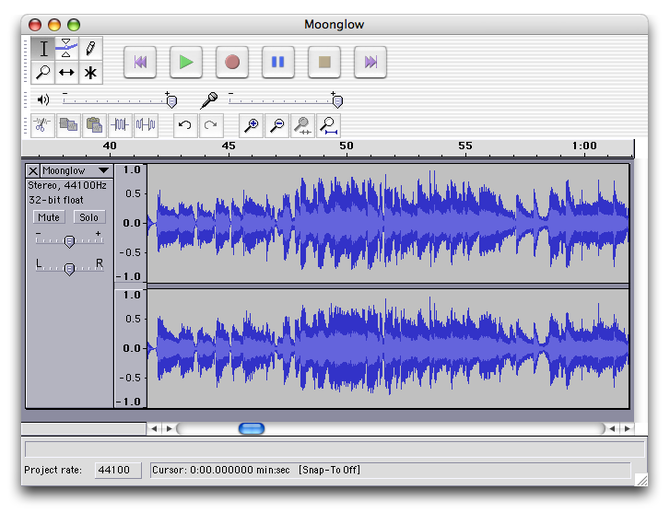
Screenshot of Audacity running on Mac OS X Sourced from: http://audacity.sourceforge.net/ (Photo credit: Wikipedia)
Audacity has a tool called the envelope tool. It looks like this:
Hopefully you can see the arrow better than me. (I’m colorblind.) If you can’t, it’s the thing in between the Selection Tool and the Draw Tool. If you hover your mouse pointer over each tool on the toolbar it tells you what the tool is called. Ah, screw it. Here’s another screenshot, but this time the envelope tool is circled.
Anyway, what you do is click that tool. That will select your track. Then you can drag a little bubble up and down and that will reduce or increase the volume of the track. There is probably a way to do just a section of the track but I don’t know what that is.
I got this info from WiredPen, a website by the extremely talented Kathy E. Gill, who is clearly cooler than me because she’s wicked smart and she rides a motorcycle. (Seriously, I mean that. She seems very cool.) Without this helpful tip my podcast would have been unlistenable.
Below are my podcast episodes. The one from 12/29/17 is here.
Listen to me early and often, especially now that I know how to fix the volume.
Aside: these were the suggested tags for this post. Some make sense and are used. Many of them, however, are bizarre.
Happy New Year!
h/t WiredPen.com by Kathy E. Gill
Don’t Let Kids Eat Lithium Batteries
It may sound obvious but apparently the website Hackaday received a press release about kids eating coin cell batteries, which are made with lithium. Eating said batteries is extremely dangerous. The message is “Don’t let kids eat lithium batteries.” That’s todays DaddyTip.

At first I said “duh”. But then I looked at the little batts. They are EXACTLY the kind of thing a kid might pop into their mouth. Round, small, easy to swallow… frankly, if you’re a little kid and don’t know better, they could easily be mistaken for candy. Now, hopefully you teach your children not to put stuff in their mouths, and/or you keep an eye on them to make sure this doesn’t happen. Still, it’s always good to be reminded.
I do NOT recommend that you show your kids this video, a Canadian PSA about “eating things that don’t belong inside you.” Ah, Canada.
As with most things, the key is to talk to your children and when they are little, and keep an eye on ’em. Better yet, keep the batteries out of reach. Like, don’t leave a box of coin cell batteries next to a dish of candy. There’s the tip.
Happy new year!
Source: PSA: Don’t Let Kids Eat Lithium Batteries | Hackaday
Connect a PS4 Controller to a Mac
I recently discovered Steam for video games (very late adopter over here) and for most games I prefer a controller to the keyboard/mouse thing. What to do?
(NOTE: the picture above is of a PS2 controller. This article is about connecting a PS4 controller. But I didn’t have a photo of a PS4 controller I could use for free. You might be able to use a PS2 controller as well. As always, YMMV.)
Turns out it’s fairly easy — OK, super easy — to use a PS4 controller on a Mac, which is what I have. Basically, you plug it in and it works. Wireless usage via Bluetooth is also possible, although I’m old so I prefer wired.
Click through to Macworld.co.uk to see full instructions.
If you’re looking for a great controller for playing games on a Mac, look no further than the PS4 DualShock. The stock gamepad for the PlayStation 4 is a great controller, and it’s easy to set up. In this feature, we’ll show you how to connect a PS4 gamepad to your Mac
Source: How to connect a PS4 games controller to a Mac – Features – Macworld UK
Small Desk Space Tip
Here’s a tip from Lifehacker for those of us with limited desk space.
Also features numerous links to other specific things to do with certain types of desks, and specific ideas, which is always appreciated. Rather than reblog the text from their site, I’ll let you go check it out for yourself.
Dear Lifehacker, My workspace isn’t the most spacious or open. In fact, it’s downright small and clutter-prone. Do you have any tips for making the most of what little desk space I have—on the cheap, of course?
Source: How Can I Make The Most of My Meager Desk Space? (Lifehacker)
Related articles (Note: These are offsite links; DaddyTips takes no responsibility for outside content.)
Getting a Stylus Unstuck From a 3DS Slot (Tips)
Having trouble getting a stylus unstuck from a 3DS slot? Me too! Not my 3DS, my kid’s. I don’t have a 3DS.
You know what? I did it! It’s a grand day in DaddyLand. How did I do it? Read on, true believer.
So. Something is stuck in the stylus slot of a 3DS, DSi, or any device that uses a stylus. (I would say Palm Pilot but then you would think I was old. Oh wait…)
I was having no luck using a bent paperclip.
However! After deciding that my methods (which also included a pliers, screwdriver and a strange tool from my computer fixing kit) were insufficient, I turned to the Interwebs. There I found a post on the site fixya that suggested… a screw.
Success!
Here’s what I did that worked: I gently (VERY GENTLY, the opposite of writing in all caps) inserted the screw into the slot (oh, behave) and twisted, again, very, very gently. The goal is to get whatever is stuck unstuck, not break the device. That would be bad. After a bit of twisting and a bit of pulling — all very gentle — I managed to get the thing out of the slot.
Hopefully this tip helps any parents stuck (pun intended) trying to get a stylus or other foreign object out of their child’s Nintendo device.
thank you to the fixya users at this post
Related articles (Note: These are offsite links; DaddyTips takes no responsibility for outside content.)
Fixing a Jumpy Trackpad
You know what’s annoying? Computers. Specifically when something doesn’t work the way it’s supposed to. Like, say, your pointing device. Want to know how to fix a jumpy trackpad on your Macbook?
As they say in The Pajama Game, we figured it out… with some help from The Google.
So your trackpad is just kind of… doing stuff. Without you touching it. That’s really annoying. You’re watching a YouTube video and then suddenly iTunes opens and starts playing, say, the soundtrack to The Pajama Game.
(Hey, it’s in our heads now. “Seven and a half cents, doesn’t mean a heck of a lot, seven and a half cents, doesn’t mean a thing…” Great song. Also remarkably relevant today — heard about the Verizon strike? Yeah, it’s about more than seven and a half cents, but inflation and stuff. And OK, it’s not a pajama factory. But there were no cell phones in 1954! OK, back to the point… no pun intended.)
To resume after that parenthetical, your trackpad/touchpad, whatever you want to call it, is making it seem like your computer is possessed by a poltergeist. A ghost in the machine, if you will. (Will not… get… sidetracked… again… no pun intended… we mean it…) What do you do? Thanks to someone on Apple Support Forums, we found this possible solution:
Press down on the left side of your trackpad kind of forcefully, and try to push your trackpad (the actual component of your computer) to the RIGHT side of the macbook. Apparently it can get kind of stuck on the left side and needs to be unjammed essentially.
You know what? For us, this worked. No more jumpy trackpad. I should point out that in my case, I pressed down on the left side of the trackpad more forcefully than usual but not so forcefully that I would break it. So be careful. While still holding it down on the left side, I then repeated the action on right side. Reading the suggestion quoted above, I’m not 100% sure what “try to push your trackpad (the actual component of your computer) to the RIGHT side of the macbook” means. Although now that I’m re-typing the words I suddenly do… maybe.
Whatever you do, be careful not to press too hard, because computers are kind of delicate, at least on the inside (and sometimes on the outside). And as always, caveat doer. That means (a) be careful and (b) if anything goes wrong, it’s not our fault. We’re just (a) repeating what someone wrote on a forum and (b) telling you what worked for us. That’s a disclaimer. Get it? Got it? Good.
Happy computing!
Source: Trackpad is jumpy | Apple Support Communities