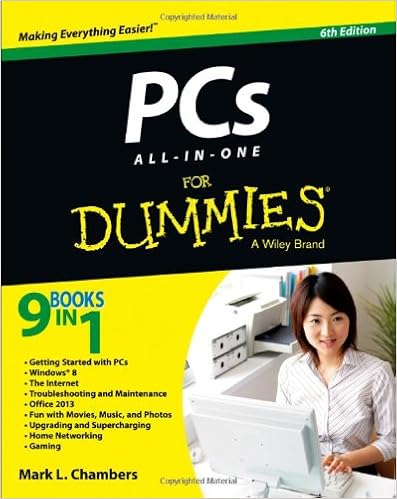Posts Tagged ‘DaddyTech’
Download Twitter GIFs
EZ GIF lets you download Twitter GIFs easily. Go to the site, enter the URL and it converts it into an mp4. Then click Save. If you prefer a a GIF it can do that too. Fancy!
Source: EZ GIF Optimize animated GIF
How To Make Video Files Smaller
Buried in this long article about making video files smaller is a nice tool I’d never seen before – Shotcut. It’s a little intimidating looking but fairly simple to use.
Also in the article is Handbrake, but that one I already knew about.
Source: How To Make Video Files Smaller Without Losing Quality | Uscreen
Download YouTube Videos using VidPaw
If you need to download a YouTube video for a legit reason (like it’s your friend’s video for example), the best way I know of at the moment is VidPaw. Very simple, no crazy ads or spyware. This could change of course, there used to be other ones I used. But as of this moment (4/3/20, day 22 of quarantine) it works.
Source: VidPaw | Download this video using VidPaw Free Online Video Downloader
DaddyTips Of The Past: Good Passwords Matter
In January of 2016 I wrote a post about bad passwords and why you should teach your kids to use good passwords. Guess what? That tip is still relevant.
This is still true. In some ways it is perhaps even more true. Why? Because there are more devices and services in our lives. I have numerous networked thingies in my house, and it feels like I add at least one new account every week. EVERY COMPANY wants you to have an account with their service. Why? Marketing. Selling. AND THE ILLUMINATI. Mostly the first two. BUT MAYBE EVEN THE THIRD. Bottom line: more accounts, more devices, more passwords. Is it annoying to come up with unique passwords for every frickin’ new account? Of course it is! Do you have to do it in order to avoid problems? Yeah. Yeah you do.
Here’s the extremely brilliant webcomic XKCD’s version of how to handle this problem. The problem with this? Don’t use this password because it’s in a comic. HOWEVER! The good folks at XKCD made a password generator you can use.
Whatever you do, don’t use Star Wars themed passwords. With the release of The Last Jedi, I’m gonna guess more than a few people are going to be using “Kylo Smoak” or something even more cleverer.
Bottom line: use hard to guess passwords. If you can’t even remember it, all the better.
Related articles (Note: These are offsite links; DaddyTips takes no responsibility for outside content.)
Fixing a Jumpy Trackpad
You know what’s annoying? Computers. Specifically when something doesn’t work the way it’s supposed to. Like, say, your pointing device. Want to know how to fix a jumpy trackpad on your Macbook?
As they say in The Pajama Game, we figured it out… with some help from The Google.
So your trackpad is just kind of… doing stuff. Without you touching it. That’s really annoying. You’re watching a YouTube video and then suddenly iTunes opens and starts playing, say, the soundtrack to The Pajama Game.
(Hey, it’s in our heads now. “Seven and a half cents, doesn’t mean a heck of a lot, seven and a half cents, doesn’t mean a thing…” Great song. Also remarkably relevant today — heard about the Verizon strike? Yeah, it’s about more than seven and a half cents, but inflation and stuff. And OK, it’s not a pajama factory. But there were no cell phones in 1954! OK, back to the point… no pun intended.)
To resume after that parenthetical, your trackpad/touchpad, whatever you want to call it, is making it seem like your computer is possessed by a poltergeist. A ghost in the machine, if you will. (Will not… get… sidetracked… again… no pun intended… we mean it…) What do you do? Thanks to someone on Apple Support Forums, we found this possible solution:
Press down on the left side of your trackpad kind of forcefully, and try to push your trackpad (the actual component of your computer) to the RIGHT side of the macbook. Apparently it can get kind of stuck on the left side and needs to be unjammed essentially.
You know what? For us, this worked. No more jumpy trackpad. I should point out that in my case, I pressed down on the left side of the trackpad more forcefully than usual but not so forcefully that I would break it. So be careful. While still holding it down on the left side, I then repeated the action on right side. Reading the suggestion quoted above, I’m not 100% sure what “try to push your trackpad (the actual component of your computer) to the RIGHT side of the macbook” means. Although now that I’m re-typing the words I suddenly do… maybe.
Whatever you do, be careful not to press too hard, because computers are kind of delicate, at least on the inside (and sometimes on the outside). And as always, caveat doer. That means (a) be careful and (b) if anything goes wrong, it’s not our fault. We’re just (a) repeating what someone wrote on a forum and (b) telling you what worked for us. That’s a disclaimer. Get it? Got it? Good.
Happy computing!
Source: Trackpad is jumpy | Apple Support Communities
Related articles (Note: These are offsite links; DaddyTips takes no responsibility for outside content.)
Teach Your Children About Proper Passwords (Tips)
This article from ZDNet about the worst passwords of 2015 reminds me to remind you that it’s important to teach your children about proper passwords.
What is a proper password? Pretty much anything not on ZDNet’s list.
No, we’re not calling you a dummy. But computer security is important, and it’s never too early to start talking to your children about it. Well, maybe toddler age is too young. But as soon as they have any sort of online account, they need to understand that importance of strong passwords.
(Aside to parents of younger children: don’t be surprised if your kid comes home from school with an account on a website you’ve never heard of. Nothing nefarious. But a lot of educators are using online resources these days, and many of these sites require a login, and therefore… a password.)
Not sure what we mean by bad passwords? Here are a few examples.
Good stuff like 123456. Or the still popular password.
Apparently, Star Wars themed passwords became popular last year, because of that movie you probably heard a thing or two about. (Something about a force waking up? You know the one I mean.)
Anyway, bottom line, and our DaddyTip for today is to teach your children to use good passwords. For examples of bad passwords, hit the link below.
Many of the new entries are dictionary-based words, but many of the passwords from the year prior are increasing in popularity.
Source: These were the worst passwords of 2015, and they’re only getting worse | ZDNet
Related articles (Note: These are offsite links; DaddyTips takes no responsibility for outside content.)
Tip: Update Windows Now
From ZDNet, a tip: update Windows now.

Upgrade paths from Windows XP to Windows Vista. Dotted lines indicate that a “clean install” is required; otherwise, an in-place upgrade is possible. Black lines indicate upgrade paths between Vista versions. Windows XP Professional x64 and Windows 2000 both require clean installs for every Vista edition. (Photo credit: Wikipedia)
Seriously. I don’t use Windows anymore (see the image above), but apparently this is one of those really bad things that has the potential to screw up your computer.
The flaw, which also affects Windows 10, allows a hacker to take over a machine.
Does that sound fun to you? It’s doesn’t to me. “All versions,” according to ZDNet, means “Windows Vista, 7, 8, and 8.1” and based on the quote above, Windows 10.
I haven’t used Windows regularly since XP Pro. That was a fine OS. It helped that I bought a Thinkpad, one of the last models made by IBM before they sold that part of their business to Lenovo, and the computer came with very little pre-installed crapware. Crapware, for those of you unfamiliar with the term, is stupid software that comes installed on many Windows computers. Usually all the stuff does is cause your OS to slow to a crawl and make you want to throw your computer out the window. (No pun intended.) I have spent… let’s see… carry the 1… a boat-load of hours uninstalling crapware from the PCs of friends and family.
Anyway, this isn’t a crapware problem, at least not as far as I can tell. Assuming Windows Vista/7/8/8.1/10 still work somewhat similarly to Windows XP, updating your OS should be fairly easy. As Nike used to say, just do it.
Source: Microsoft releases emergency patch for all versions of Windows | ZDNet