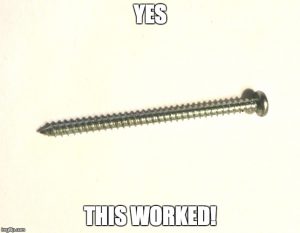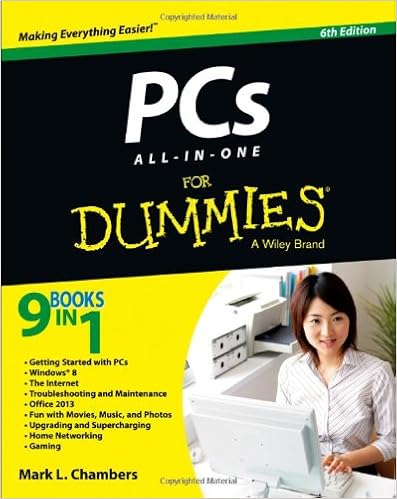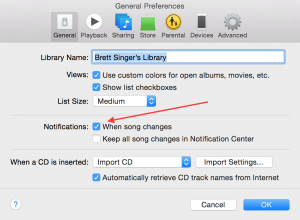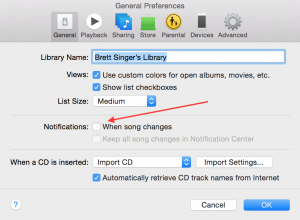Posts Tagged ‘tech tips’
Getting a Stylus Unstuck From a 3DS Slot (Tips)
Having trouble getting a stylus unstuck from a 3DS slot? Me too! Not my 3DS, my kid’s. I don’t have a 3DS.
You know what? I did it! It’s a grand day in DaddyLand. How did I do it? Read on, true believer.
So. Something is stuck in the stylus slot of a 3DS, DSi, or any device that uses a stylus. (I would say Palm Pilot but then you would think I was old. Oh wait…)
I was having no luck using a bent paperclip.
However! After deciding that my methods (which also included a pliers, screwdriver and a strange tool from my computer fixing kit) were insufficient, I turned to the Interwebs. There I found a post on the site fixya that suggested… a screw.
Success!
Here’s what I did that worked: I gently (VERY GENTLY, the opposite of writing in all caps) inserted the screw into the slot (oh, behave) and twisted, again, very, very gently. The goal is to get whatever is stuck unstuck, not break the device. That would be bad. After a bit of twisting and a bit of pulling — all very gentle — I managed to get the thing out of the slot.
Hopefully this tip helps any parents stuck (pun intended) trying to get a stylus or other foreign object out of their child’s Nintendo device.
thank you to the fixya users at this post
Related articles (Note: These are offsite links; DaddyTips takes no responsibility for outside content.)
Fixing a Jumpy Trackpad
You know what’s annoying? Computers. Specifically when something doesn’t work the way it’s supposed to. Like, say, your pointing device. Want to know how to fix a jumpy trackpad on your Macbook?
As they say in The Pajama Game, we figured it out… with some help from The Google.
So your trackpad is just kind of… doing stuff. Without you touching it. That’s really annoying. You’re watching a YouTube video and then suddenly iTunes opens and starts playing, say, the soundtrack to The Pajama Game.
(Hey, it’s in our heads now. “Seven and a half cents, doesn’t mean a heck of a lot, seven and a half cents, doesn’t mean a thing…” Great song. Also remarkably relevant today — heard about the Verizon strike? Yeah, it’s about more than seven and a half cents, but inflation and stuff. And OK, it’s not a pajama factory. But there were no cell phones in 1954! OK, back to the point… no pun intended.)
To resume after that parenthetical, your trackpad/touchpad, whatever you want to call it, is making it seem like your computer is possessed by a poltergeist. A ghost in the machine, if you will. (Will not… get… sidetracked… again… no pun intended… we mean it…) What do you do? Thanks to someone on Apple Support Forums, we found this possible solution:
Press down on the left side of your trackpad kind of forcefully, and try to push your trackpad (the actual component of your computer) to the RIGHT side of the macbook. Apparently it can get kind of stuck on the left side and needs to be unjammed essentially.
You know what? For us, this worked. No more jumpy trackpad. I should point out that in my case, I pressed down on the left side of the trackpad more forcefully than usual but not so forcefully that I would break it. So be careful. While still holding it down on the left side, I then repeated the action on right side. Reading the suggestion quoted above, I’m not 100% sure what “try to push your trackpad (the actual component of your computer) to the RIGHT side of the macbook” means. Although now that I’m re-typing the words I suddenly do… maybe.
Whatever you do, be careful not to press too hard, because computers are kind of delicate, at least on the inside (and sometimes on the outside). And as always, caveat doer. That means (a) be careful and (b) if anything goes wrong, it’s not our fault. We’re just (a) repeating what someone wrote on a forum and (b) telling you what worked for us. That’s a disclaimer. Get it? Got it? Good.
Happy computing!
Source: Trackpad is jumpy | Apple Support Communities
Related articles (Note: These are offsite links; DaddyTips takes no responsibility for outside content.)
Teach Your Children About Proper Passwords (Tips)
This article from ZDNet about the worst passwords of 2015 reminds me to remind you that it’s important to teach your children about proper passwords.
What is a proper password? Pretty much anything not on ZDNet’s list.
No, we’re not calling you a dummy. But computer security is important, and it’s never too early to start talking to your children about it. Well, maybe toddler age is too young. But as soon as they have any sort of online account, they need to understand that importance of strong passwords.
(Aside to parents of younger children: don’t be surprised if your kid comes home from school with an account on a website you’ve never heard of. Nothing nefarious. But a lot of educators are using online resources these days, and many of these sites require a login, and therefore… a password.)
Not sure what we mean by bad passwords? Here are a few examples.
Good stuff like 123456. Or the still popular password.
Apparently, Star Wars themed passwords became popular last year, because of that movie you probably heard a thing or two about. (Something about a force waking up? You know the one I mean.)
Anyway, bottom line, and our DaddyTip for today is to teach your children to use good passwords. For examples of bad passwords, hit the link below.
Many of the new entries are dictionary-based words, but many of the passwords from the year prior are increasing in popularity.
Source: These were the worst passwords of 2015, and they’re only getting worse | ZDNet
Related articles (Note: These are offsite links; DaddyTips takes no responsibility for outside content.)
No Voices In Music Problem Solved (Tips)
I got a pair of fancy headphones for Father’s Day. Then I have this weird problem — no vocals in music when listening on a laptop. Weird, right? After a few attempts at finding the correct Google phrase (“beats headphones hard to hear lyrics” did it) I found the answer. I thought perhaps other people could be having a similar problem, so I made it today’s tip.
Ready? Because this is really dumb.
Pull the headphones out of the jack, and put them in part of the way.
It works. It’s stupid, but it works.
Here’s the original question that was asked:
Hello, When any headphones or speakers are hooked up to my laptop, music plays but voices don’t. This happens when listening to music, watching movies, or watching videos online. Configuration: Windows XP / Firefox 3.6.4
And here is a link to the answer, from a user named razzman.
Yay Internets!
Source: CCM
Stop iTunes Song Pop-up
Starting with some version of Apple‘s iTunes software, the song title will pop-up over whatever you are doing. If you’re like me and can be distracted by, well, everything, this is annoying.
This is one of those features that was never necessary, or at least shouldn’t be turned on by default.
Luckily there is a simple way to turn it off. From Apple’s Support website:
Click iTunes -> preferences -> General -> Under “Notifications”, uncheck “when song changes”
What a relief!
Here’s some screenshots for ya:
BEFORE (GRRRR):
AFTER (YAYYYY!):
Thank you carpetfiber101 for the tip.
new song pop up window in iTunes | Apple Support Communities.
Kiddie-Lockout Feature Should Be Standard on iOS and Android
I know I’ve said this before, but just in case I haven’t typed it on DaddyTips, I firmly believe that a kiddie-lockout feature should be standard on all mobile devices, iOS and Android.
Apparently there are others who agree with me.
For IOS on the iPad, they should implement the concept of multi-user accounts and the ability to lock down features for non-administrator accounts. This would be great when a family shares an iPad, but do not want their kids mucking around in the settings, or deleting stuff.
Now, it should be noted that the Samsung Galaxy S5 has this feature, at least according to one of their TV ads:
I’m fairly certain this isn’t a new feature for some Android devices. Read through the comments on the Engadget page; a few folks get specific there.
The S5 is also “dust and water resistant”, according to this spot:
But yeah, keeping the kids away from the stuff on your phone or tablet should be a standard feature across the board. I don’t want my kids reading my email, my texts, or even seeing what apps I use. Not that I would ever use my phone for anything inappropriate. But I’d like to have the option.
via I can’t believe Android or iOS still don’t have _______! – Engadget.
Related articles (Note: These are offsite links; DaddyTips takes no responsibility for outside content.)
How To Rotate Video in OSX (Tips)
We’re putting together our post about this year’s Crown Royal Your Hero’s Name Here 400, and needed to know how to rotate video in OSX. It’s not that difficult, but it’s also not as easy as it should be, so we thought we’d share this lil’ tech tip in case you need it.
Basically, the default free Quicktime player in current versions of OSX does not offer a Rotate Video option. For that you need to use Quicktime 7 Pro, which is not free. I bought a license years ago back when I used Windows. (Before the dark times… Before the Empire… Actually, I prefer Macs, but what the hell. Any excuse to use a quote from the late great Sir Alex Guinness as Obi-Wan Kenobi. Geek Gold Card.)
Apple’s online store lists Quicktime 7 Pro in both Mac and Windows flavors.
There are probably free ways to rotate a video in OSX — iMovie perhaps, or some open-source/freeware option. There are generally more free options available for Windows users than for iHoles such as myself. Using QT7 Pro is simply a very, very easy way to do it.
Bonus tip: if you bought a license to Quicktime 7 Pro back in the Jurassic era like I did and still have the code, you may be able to use it to unlock the software on your newer Mac. No guarantees, your mileage may vary, caveat code-enterer. But it’s worth a try.
If anyone reading this has a tip for rotating video on any operating system — OSX, Windows, Linux, BeOS, OS2/Warp, something even more obscure — please share it in the comments. It takes a village, folks.
How do I rotate video? | Apple Support Communities.